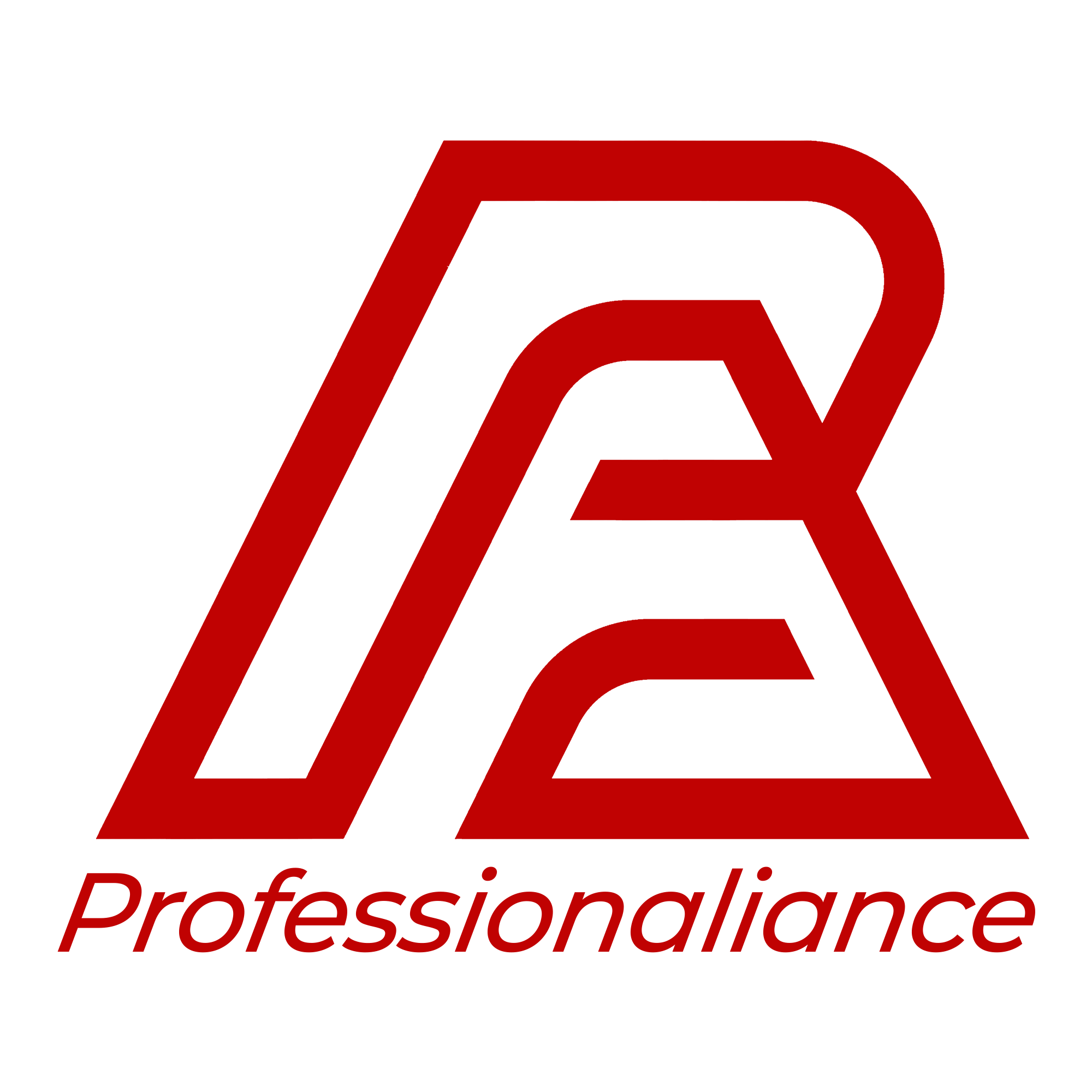How to sign pdf with digital signature certificate
- August 29, 2022
- Posted by: admin
- Category: Blog
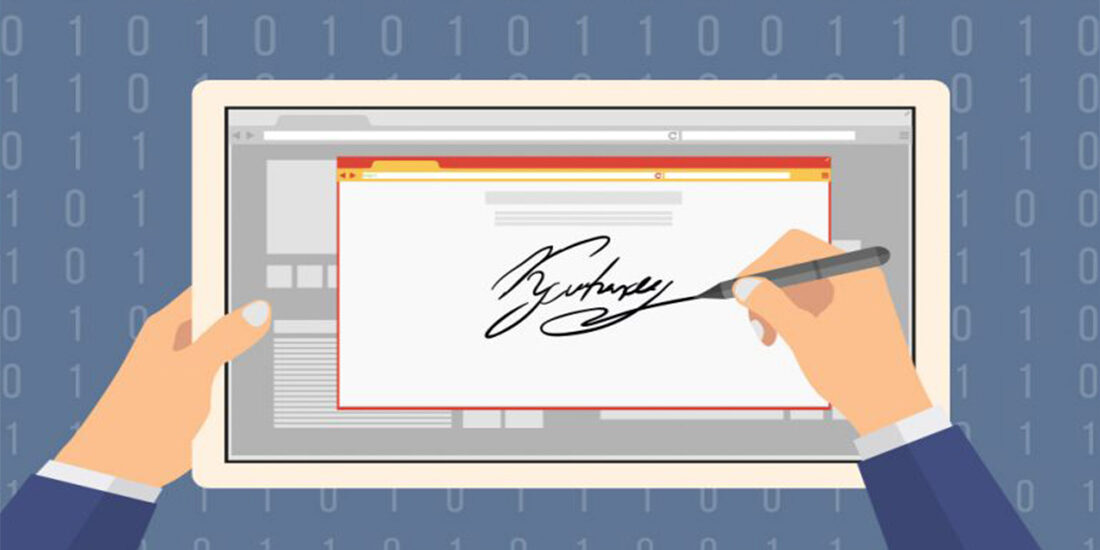
What is the process of digital signature certificate download?
There are numerous companies that offer digital signature certificates, and each has a unique download process. We offer you the complete DSC download procedure. This allows you to download all firm DSC in one location:
You just need to download the digital signature certificate once. DSC is just downloaded once.
Verify the following system requirements before downloading a digital signature from the internet:-
● Windows XP, Vista, 7, 8, and 10 are requirements for the system.
● The download should be carried out on a computer with administrator privileges.
● Turn off Windows firewall and antivirus software.
● IE 7 and later are the recommended browsers for downloading the digital signature certificate.
● You have the most recent USB Token according to the CCA’s new regulations.
● You have a USB drive that is approved for DSC downloads.
How to use the digital signature certificate?
Step One: You can go to the government website and download Emsigner to your computer there. To install Emsigner on your PC, simply follow the installation wizard’s instructions.
Step Two: Visit the downloads area of the Java website to get Java for your computer. You must establish a path after downloading and installing the file on your computer. Go to My Computer and right-click on This PC to create a route. Choose Properties in the drop-down menu. Next, select Environment Variable from the Advanced System Settings menu.
Step Three: Log in to Gmail and select “My Account” from the drop-down menu (Near the Logout Button). Go to Security and Sign-in here.
The next step is to turn ON Allow less secure apps.
Step Four: Sign a document by creating a new folder in the following manner:
● Choose your DSC or signed photo.
● Decide whether to sign using DSC or a picture.
● Choose a signing template.
● Select “Start Signing Now”
● Put in the DSC password that was used to sign the paperwork.
● Here is where your signup process will begin.
Step Five: Email the signed document
The signed documents are then saved in the output folder labelled “ABC” after being signed. A file called “signingresults.xlsx” can be found in the same folder; open it and follow the instructions below:
● Along with each signed document, fill out the “Email Address” and “Recipient Name” columns.
● By selecting “Add new sender details,” you can now construct a new email template.
● Give the template a name.
● Choose an email provider from the drop-down option, such as Gmail or Outlook.
How to sign a pdf with a digital signature certificate?
One of the most often used programmes for adding digital signatures to PDF documents is Adobe Acrobat. To add a signature, follow these instructions:
● Launch Adobe Acrobat and open your document.
● Scroll down to the Forms and Certificates area by selecting the Tools option. From the Certificates drop-down menu, choose Open.
● From the new choices bar, select Digitally Sign.
● Click Continue after choosing the digital signature you want to use. Choose Configure New Digital ID and adhere to the on-screen instructions if you haven’t yet added a digital signature certificate to Adobe Acrobat.
● Select Sign after customising the signature’s appearance.
What is the usage of a class 3 digital signature certificate?
A Certifying Authority (CA) issues a Class 3 DSC after thoroughly verifying the user’s identity and offers a higher level of assurance to the party relying on it (generally the receiver of the such digitally signed document). Class 3 DSC is used for filing electronic documents, electronic submission of tenders and auctions, e-bidding, e-auctioning, filing of patents, filing of logos, e-filing of income tax returns, e-filing of returns for the Registrar of Corporations, and more. There are various SCs and DSCs. Class 3 DSCs can be issued in the name of both persons and businesses or organisations and have the highest level of cryptographic security standards.